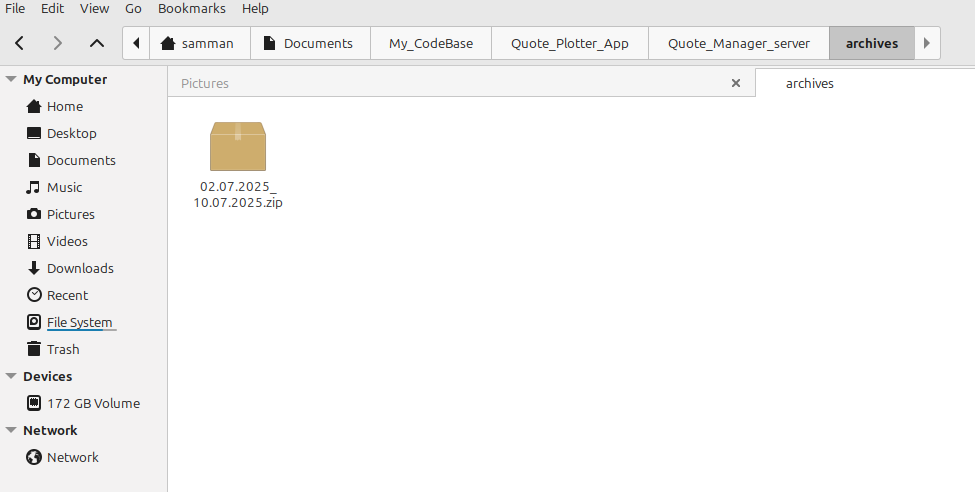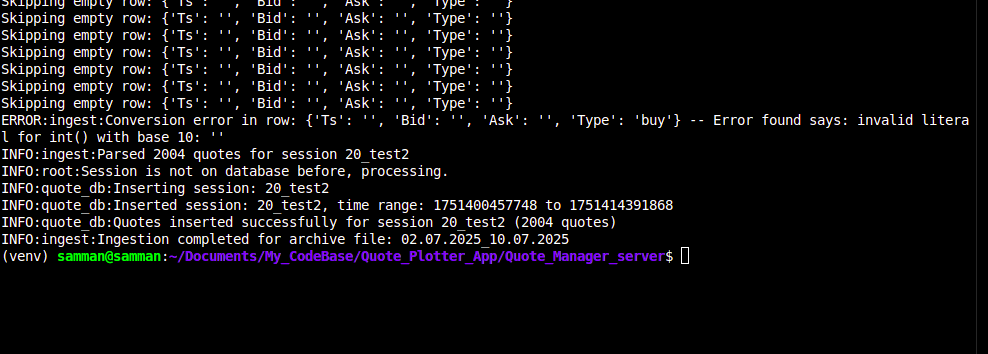3.1 KiB
Setting up
Step 1:
Backend setup
- Use "cd Quote_Manager_server"
- to open server folder.
- Use "python3 -m venv env_name" or "python -m venv env_name"
- to create environment.
- Use (bash) "source env_name/bin/activate" or (cmd) "env_name\Scripts\activate.bat" to
- activate environment.
- Use "pip install -r requirements.txt" to install needed libraries
- Use "uvicorn api_main:app --reload" to start app
- or "uvicorn api_main:app --reload --port (enter port number)" only if you want to use a
- different port from 8000.
All contents are in the root folder.
Step 2:
Frontend Setup
- Use "cd quote_plotter_client" to open vite folder.
- Use "npm install" to install all dependencies.
- use "npm run dev" to start app.
Editable contents are in:
src/components/(chartComponents.tsx, dropDownComponents.tsx, tableComponents.tsx(only if needed, else delete)),
src/context(querycontent.tsx),
src/QueryOptions(apiQueryOptions.tsx, dataTypes.tsx).
How to upload quote to the database
-
Step 1: Open the server folder source, create the /archives file as in the image below.
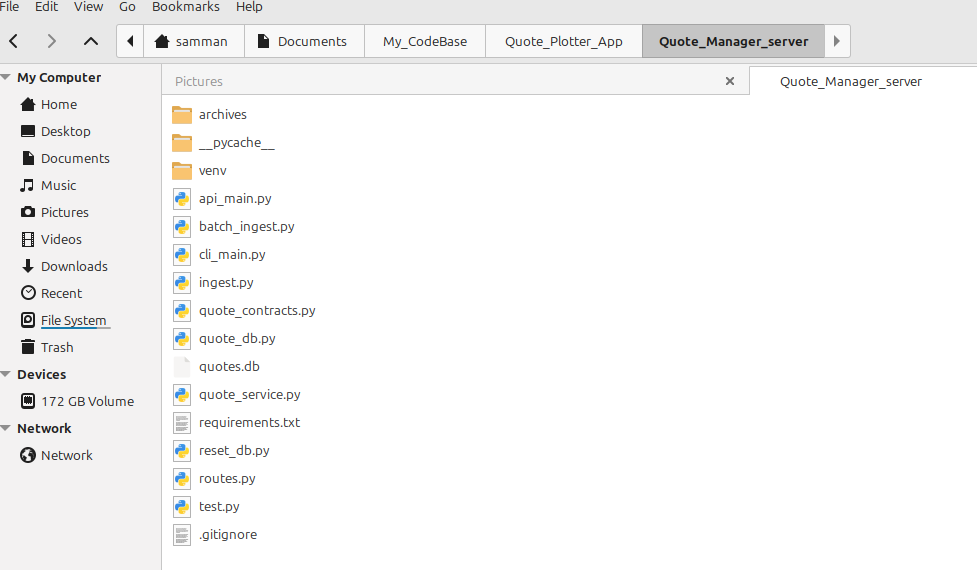
-
Step 2: After creating the archives folder, paste your zip files containing the quotes to be ingested inside the
-
Step 3: The format for each quotes file should be as in the example file below, this is just a test file as directed to use a * * test file for configuring. If a real sample file available for use, drop it and i will reconfigure the pipeline to the format.
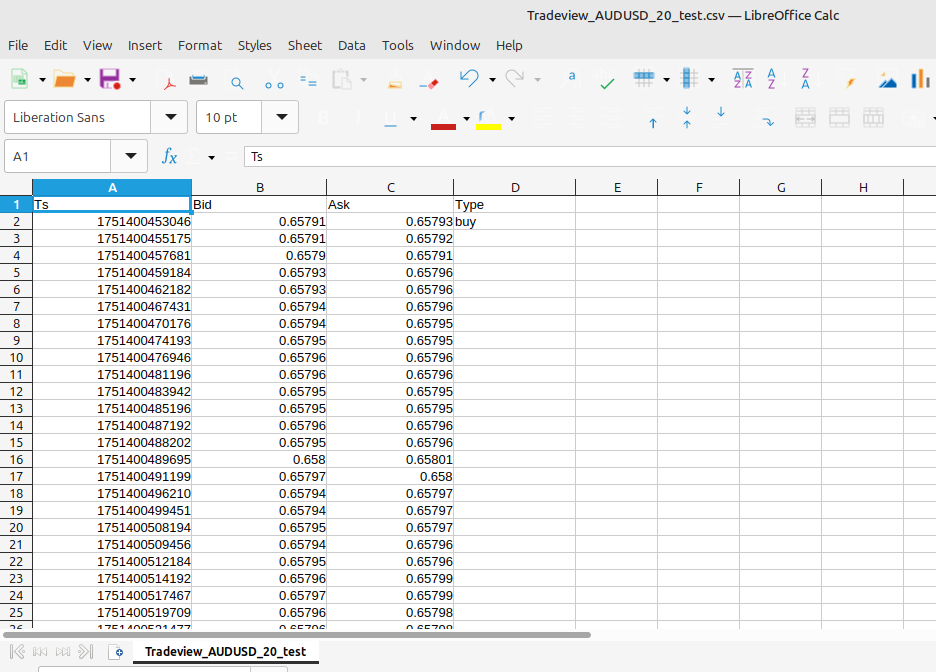
-
Step 4: On the command interface, navigate to the server folder ((venv) samman@samman:~/Documents/My_CodeBase/Quote_Plotter_App/* Quote_Manager_server$) this is my example CI, might be diffferent on a windows. check the image below for example.
-
Then run the code "python3 batch_ingest.py" to activate the ingestion.
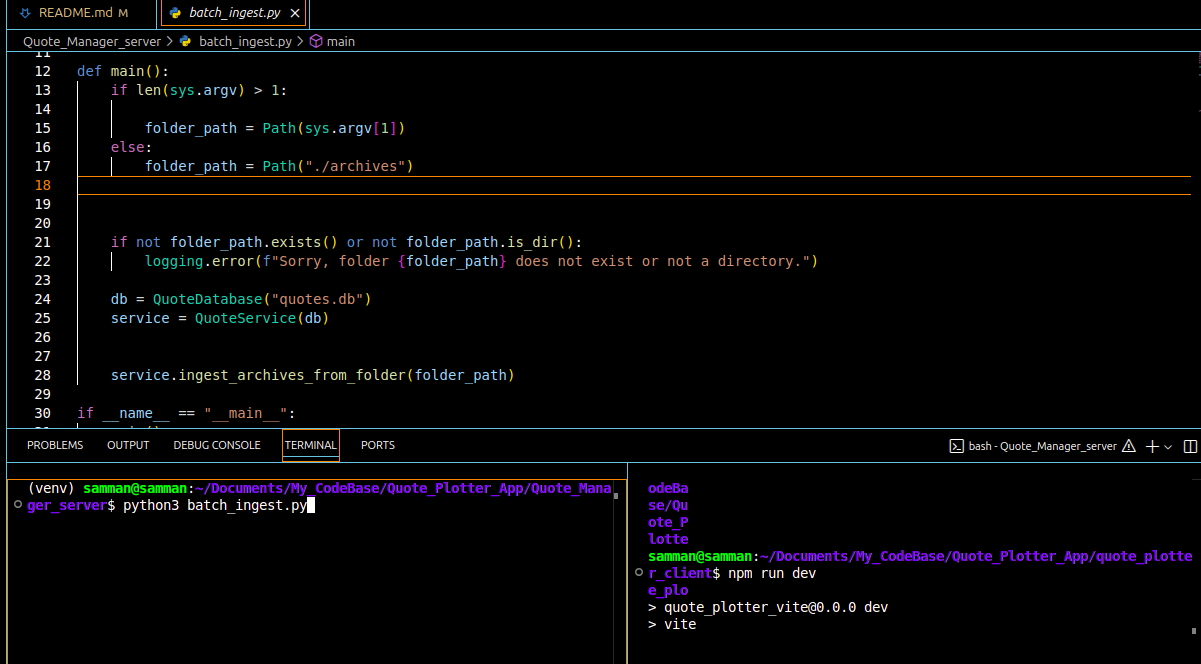
-
Step 5: You get a success message on CI.
-
INFO:quote_db:Quotes inserted successfully for session 20_test2 (2004 quotes)
-
INFO:ingest:Ingestion completed for archive file: 02.07.2025_10.07.2025
-
Ignore "Skipping empty row: {'Ts': '', 'Bid': '', 'Ask': '', 'Type': ''}" error for now. it ingests the quotes nonetheless,
-
though i am working on clearing the error which i think stems from me editing the original excel file in other to add the type
-
Note: confirm that the excel file format is same as in the example. CHeck excel file ? Same format : send sample to reconfigure.
How to run the Application
- Step 1: Run the apps (front end and backend)

- Step 2: This image shows the prompt to start the backend app

- Step 3: This image shows the prompt to start the frontend app, then follow the link http://127.0.0.1:8000 to open in browser
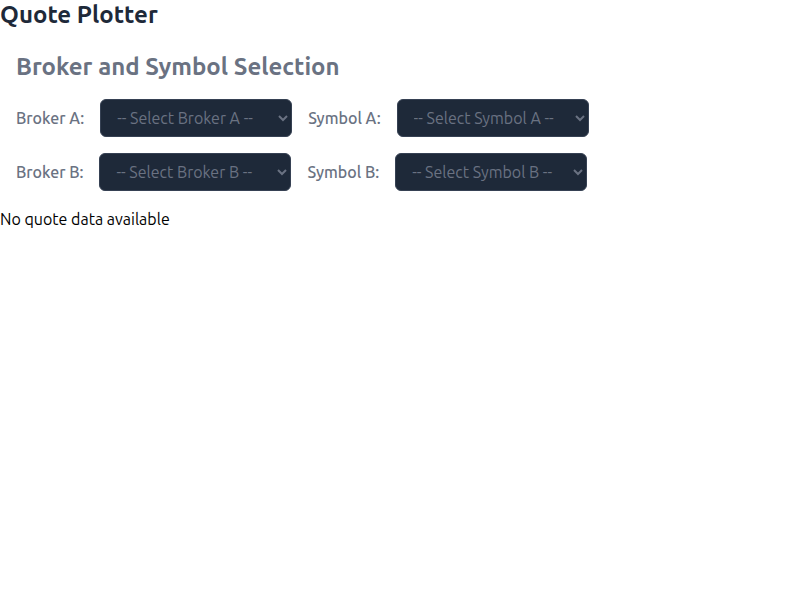
- Step 3: This is the initial view for the app on your browser
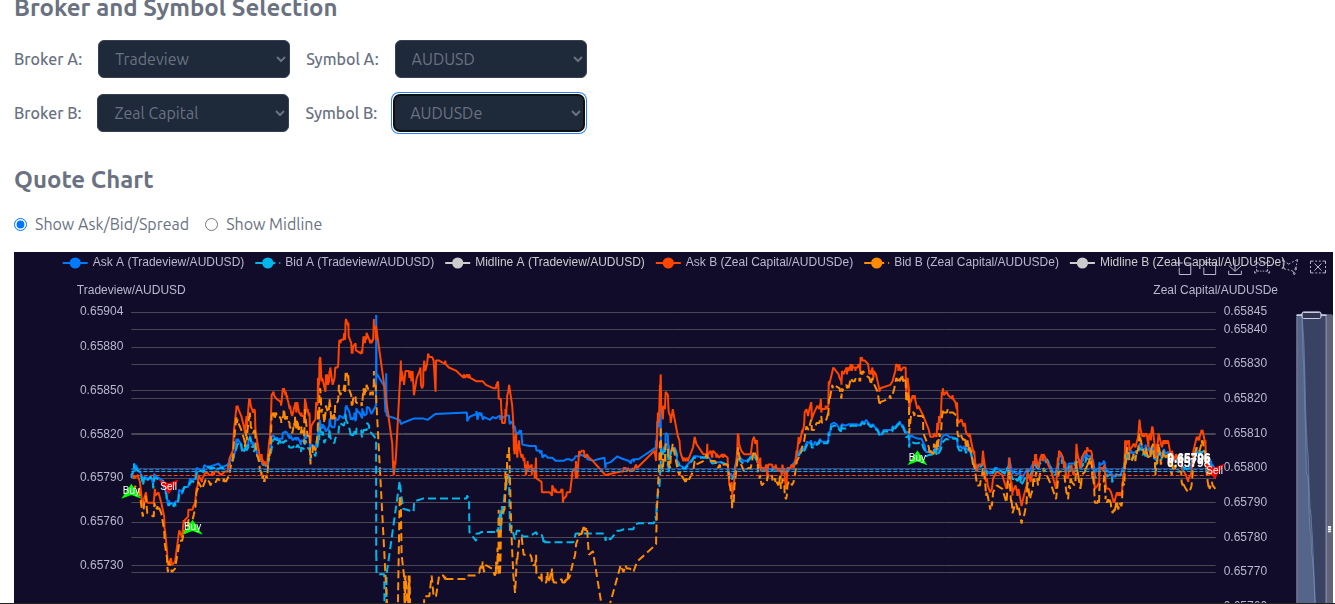
- Step 4: This is the chart view after selecting brokers and symbols